iOS App Developer
Friday, November 30, 2012
Transfer Videos to Photos app
Want to import your videos back to your iPhone/iPad/iPod touch? Use this app.
Sometimes we need to use our videos or movies in the Keynote or other apps. But there is no way to use it if the videos aren't in our Photos app. This app help you to do this. Just add your videos to this app by iTunes Share. This app will transfer your video to your Photos app automatically.
Sunday, September 23, 2012
Swap Option and Command keys
It is really annoying if you are using a Windows keyboard on mac os x. Because the bottom keys from left to right is Ctrl - Command(Win) - Option (Alt ) on a Windows keyboard, while it is Ctrl - Option - Command on a macbook. Is there any way to swap the command and option keys? Yes, there is.
1. Open System Preferences.
2. Click "Keyboard".
1. Open System Preferences.
2. Click "Keyboard".
3. Click "Modifier Keys"
4. Select your external Windows keyboard
5. Swap Option and Command keys like this
Done! Enjoy it!
Wednesday, September 5, 2012
Found You
Yet another iPhone app: Found You!
Do you want to quickly search the contact with a large numeric keypad? Then download this app.
Features:
✔Search by anything
Search by name, phone number, company, Facebook, email, or anything else you remember! Anything that is in your contact!
✔Large Numeric Keypad
Search with a really large numeric keypad! Just type in easily!
✔Partial Phone Number Search
You can enter partial contact number for search.
✔Smart Sorting
Most closely matches are in the front.
✔One touch to call
When found the contact, you can make a phone by just one click!
Authorize Found You to access contacts
If the contacts is empty, you should authorize this app to access your contacts.
Sunday, April 1, 2012
还在使用omnicppcomplete? 试试更好用的clang_comlete吧!
我试着使用omnicppcomplete配合vi进行cpp编程。但感觉它的确不够好用。
1. 需要配合ctags,即使是使用的标准的库,如stl,也要到相应的目录生成tags文件,并且配置.vimrc,比较繁琐。如果使用了第三方的库,还要生成相应的库的tags文件,更改.vimrc的配置。
2. 为了生成stl的tags,不得不从网上下载经过修改的stl源代码。否则的话无法使用。
3. 不够智能。仅仅是tags而已。
4. 我最后也没有研究出来为什么string不能自动完成。
偶然的机会看到了clang_complete。试了以后,发现好用多了。
如何使用clang_complete:
1. clang_complete 依赖于 clang,所以事先需要安装clangsudo apt-get install clang
2. 下载最新的 clang_complete。
http://www.vim.org/scripts/script.php?script_id=3302
3. 安装 clang_complete
vim clang_complete.vmb -c 'so %' -c 'q'
4.编辑 ~/.vimrc 这个文件,添加一行:
let g:clang_user_options='|| exit 0'
5. 好了,一切就绪了。找个地方,编辑一个cpp文件,试试效果吧。
6. 如果使用了第三方的库怎么办?
比如说,我使用了gtest和ace,就需要在项目的根目录里面添加一个文件: .clang_complete,内容类似如下的:
-I/home/zhan/dev/ace/include
-I/home/zhan/dev/gtest-1.6.0/include/
这样就能够针对gtest和ace自动完成了。
7. 如果配合使用superTab,就更好用了。默认情况下,需要按下CTRL+X CTRL+U才能显示当前正在输入的内容的自动完成提示。安装superTab之后,只需要按下tab键,就能出来相应的提示。
点击这里安装superTab:
http://www.vim.org/scripts/script.php?script_id=1643
8. 如果再安装下snipMate,就越来越像在使用Visual Studio了。
1. 需要配合ctags,即使是使用的标准的库,如stl,也要到相应的目录生成tags文件,并且配置.vimrc,比较繁琐。如果使用了第三方的库,还要生成相应的库的tags文件,更改.vimrc的配置。
2. 为了生成stl的tags,不得不从网上下载经过修改的stl源代码。否则的话无法使用。
3. 不够智能。仅仅是tags而已。
4. 我最后也没有研究出来为什么string不能自动完成。
偶然的机会看到了clang_complete。试了以后,发现好用多了。
如何使用clang_complete:
1. clang_complete 依赖于 clang,所以事先需要安装clangsudo apt-get install clang
2. 下载最新的 clang_complete。
http://www.vim.org/scripts/script.php?script_id=3302
3. 安装 clang_complete
vim clang_complete.vmb -c 'so %' -c 'q'
4.编辑 ~/.vimrc 这个文件,添加一行:
let g:clang_user_options='|| exit 0'
5. 好了,一切就绪了。找个地方,编辑一个cpp文件,试试效果吧。
6. 如果使用了第三方的库怎么办?
比如说,我使用了gtest和ace,就需要在项目的根目录里面添加一个文件: .clang_complete,内容类似如下的:
-I/home/zhan/dev/ace/include
-I/home/zhan/dev/gtest-1.6.0/include/
这样就能够针对gtest和ace自动完成了。
7. 如果配合使用superTab,就更好用了。默认情况下,需要按下CTRL+X CTRL+U才能显示当前正在输入的内容的自动完成提示。安装superTab之后,只需要按下tab键,就能出来相应的提示。
点击这里安装superTab:
http://www.vim.org/scripts/script.php?script_id=1643
8. 如果再安装下snipMate,就越来越像在使用Visual Studio了。
Sunday, March 25, 2012
My Fun Apps
Smart Dial
The unique feature of this app: Search your contact by name, phone number, company, Facebook, email, or anything else with a really large numeric keypad! .
Do you want to quickly search the contact with a large numeric keypad? Then download this app.
Features:
✔Search by anything
Search by name, phone number, company, Facebook, email, or anything else you remember! Anything that is in your contact!
✔Large Numeric Keypad
Search with a really large numeric keypad! Just type in easily!
✔Partial Phone Number Search
You can enter partial contact number for search.
✔Smart Sorting
Most closely matches are in the front.
✔One touch to call
When found the contact, you can make a phone by just one click! .
Features:
✔Search by anything
Search by name, phone number, company, Facebook, email, or anything else you remember! Anything that is in your contact!
✔Large Numeric Keypad
Search with a really large numeric keypad! Just type in easily!
✔Partial Phone Number Search
You can enter partial contact number for search.
✔Smart Sorting
Most closely matches are in the front.
✔One touch to call
When found the contact, you can make a phone by just one click! .
Secret Folder
The unique feature of this app: Photos, audios and videos are hidden behind a simple calc, fantastic for keeping stuff from suspicious eyes. The icon of this app is also a calculator.
Wow, Finally we've got some place to hide some "good" things.
iPhone/iPod Touch/iPad are very funny devices. Sometimes we have to share these devices with our children. However, there may be something that we don't want children to get access to it. e.g. some pictures, videos or sound record. This app can help you hide these things.
It's biggest feature is: It looks like a calculator. You can't see what's hidden in until you've input the right password in the calculator(say, ".1234.").
Feature Introduction:
1. Support for image viewing, sound and video playback, PDF, HTML document viewing.
2. Can either import files from your iPhone/iPod or from iTunes by file sharing.
3. Can import multiple files from your iPhone/iPod one-time.
4. The calculator is in fact a password input interface.
5. If you forget your password, you only need to connect the iTunes to delete the password.data file to recover.
Talking Robot
Robot is a very interesting guy. It can strike various poses, repeat what you say or play the song you select in all sorts of strange tones.
How to use:
1. Press the record button and speak. Press the record button again to stop recording. Then Robot will repeat what you have just said. Touch Robot to change its pose, and its tone will change accordingly.
2. Press the music button and select a song to play. Touch Robot to change its pose, and it will sing the song in different tones.
3. You may switch on Gravity Sensor and Robot will sway with your phone.
Acts of Usage:
Act 1: Go to some guy’s back and record a short period of what he has said. Then show him Robot repeating his words in weird tunes. Will the repeated and strange toned words drive him crazy?
Act 2: Feel your music very boring? Select a song and let Robot to sing it for you. He can sing either fast or very slowly, either very cute or very stupidly. In a word, your fingers master everything.
Act 3. Is someone very annoying? Record what you want to say, and ask Robot repeat to him. It will drive him crazy.
Notes:
Gravity Sensor is supported by iPhone 4, iPhone 4S, iPad 2 and above. The function of playing selected songs requires iOS 5.0 or later.
iDot
iDot is a very straight forward and addictive game where your objective is to avoid colliding with white dots by moving your finger. As you progress through the levels you will notice the speed and number of dots on screen increasing.
You can activate one of several boosts by picking up the rare labeled dots:
- Shield
- Gravity Field
- Time Warp
- Minimize
- Life up
Think you have what it takes to make it to the high score list? Give it a try!
Sounds simple, eh? If only... Give it a try!
Wood Block 3D
Wood Clock 3D is an analog clock application. It is based on the structure of the real clock, which leads to its vividness. If you watch it closely, you will find its gear's rotation is just the same as the real one.
You can also open the camera and synthesize with the actual scene, as if there were a wall clock in your room.
If you'd like to have a watch running around Di Da Di, just download this APP right now. It will not let you down.
Saturday, March 24, 2012
How to add files and folders to Secret Folder
by Zhan Chenxing
First, by iTunes using File Sharing:
- Connect your iOS device to your computer using the included Dock Connector to USB cable.
- Launch iTunes 9.1 or later on your computer.
- Select your iOS device from the Devices section of iTunes.
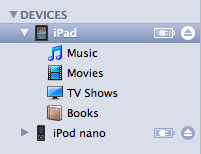
- Click the Apps tab and scroll down to the bottom of the page.

- Under the File Sharing section, you'll find a list of apps currently installed on your iOS device that support File Sharing. Select an app to view a list of the files associated with that app on your iOS device.

Second, by iExplorer on Mac or iFunBox
Monday, March 12, 2012
Talking Robot !
Talking Robot !
A very interesting iOS app: Talking Robot !
Robot is a very interesting guy. It can strike various poses, repeat what you say or play the song you select in all sorts of strange tones.
How to use:
How to use:
1. Press the record button and speak. Press the record button again to stop recording. Then Robot will repeat what you have just said. Touch Robot to change its pose, and its tone will change accordingly.
2. Press the music button and select a song to play. Touch Robot to change its pose, and it will sing the song in different tones.
3. You may switch on Gravity Sensor and Robot will sway with your phone.
Acts of Usage:
Act 1: Go to some guy’s back and record a short period of what he has said. Then show him Robot repeating his words in weird tunes. Will the repeated and strange toned words drive him crazy?
Act 2: Feel your music very boring? Select a song and let Robot to sing it for you. He can sing either fast or very slowly, either very cute or very stupidly. In a word, your fingers master everything.
Act 3. Is someone very annoying? Record what you want to say, and ask Robot repeat to him. It will drive him crazy.
Subscribe to:
Posts (Atom)
























